I love Google Chrome! It’s fast, it’s clean, and it’s wonderful. What’s not wonderful is how the Chrome PDF viewer opens our publications for subscribers in STP Online. Sure, it renders PDF content in its browser faster than Adobe does, but by removing the PDF bookmark navigation, it makes it hard to read further than the title page. The good news is I’ve found a way to tell Google Chrome to open all PDFs using Adobe Reader instead of the Chrome PDF Viewer.
This doesn’t apply to Internet Explorer and Firefox users, who are already able to enjoy our comprehensive up-to-date publications in those web browsers. But for our subscribers using the Google Chrome as their default browser, here’s how to change the PDF Viewer to Adobe and read our on-line publications as they were meant to be seen.
Let’s begin:
Open Google Chrome and type: about:plugins into your URL bar and press ‘Enter.’

On the Chrome plug-in page, simply click ‘Enable’ underneath Adobe Acrobat:
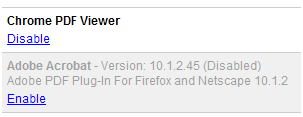
You have now disabled the Chrome PDF Viewer.
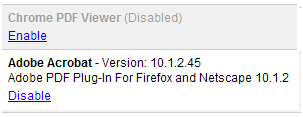
That's all there is to it. Simply close your browser window and you're ready to view our content in STP Online.
When you want to view your PDFs in Google Chrome’s browser again, it’s easy to switch back to the default settings from the about:plugins page.