Approve Emails From STP To Ensure Delivery to Your Inbox
Don't Miss Out
Approve STP Emails To Ensure Delivery Of Information
In order to continue receiving emails from Specialty Technical Publishers, you may need to add the domain address @stpub.com to your “safe-list”, “white-list” or address book. This is to tell filters, placed by your Internet Service Provider, to allow you to receive our emails.
This is easy to do, just follow the simple steps below
Choose your email provider from the list below:
Instructions
1. On the Tools menu, click Options
2. On the Preferences tab, under E-mail, click Junk E-mail.
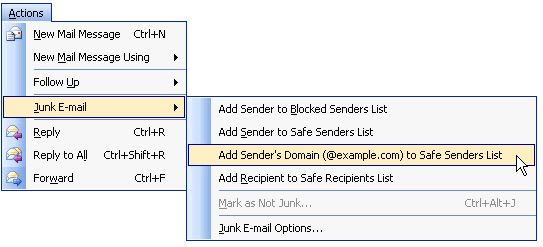
3. Click the Safe Senders or Safe Recipients tab.
4. Click Add.
5.In the Enter an e-mail address or Internet domain name to be added to the list box, enter the name or address you want added, and then click OK.
To add a person to the Safe Senders List, click a message from the sender. On the Home tab, in the Delete group, click Junk, and then click Never Block Sender.
To add a specific address or domain to the Safe Recipients List, click a message from thesender. On the Home tab, in the Delete group, click Junk, and then click Never Block the Group or Mailing List.
To manually add names or domains to these lists, do the following:
1. On the Home tab, in the Delete group, click Junk, and then click Junk E-mail Options.
Do one of the following:
-
To add safe senders, on the Safe Senders tab, click Add.
-
To add safe recipients, on the Safe Recipients tab, click Add.
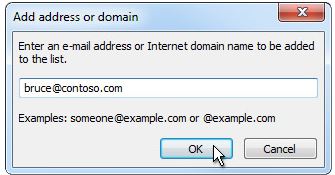
3. In the Enter an e-mail address or Internet domain name to be added to the list box, enter the name or address that you want to add. For example, you can add :
-
a specific email address, such as someone@example.com
-
an Internet domain, such as @example.com, or example.com.
4. Click OK and repeat for each entry that you want to add.
1. On the Tools menu, click Options.
2. On the Preferences tab, under E-mail, click Junk E-mail.
3. Click the Safe Senders tab.
4. Select the Automatically add people I e-mail to the Safe Senders List check box.
1. Under the Actions menu go to Tools -> Mail Rules.
2. Click on “New Rule” near the top.
3. Under “Create condition” there are boxes containing “sender” and “contains.” Type @stpub.com in the third box, then click Add.
4. Under “Specify actions,” there is a box labeled “move to folder.” Click the Select button to the right and choose Inbox.
5. Click Add Action, then OK.
From the main screen:
1. Click the Address Book button.
2. From the Address Book screen, click the New Card button.
3. Enter @stpub.com.
4. Click OK.
5. From the main menu, click the Tools drop-down list, then select Junk Mail Controls.
6. On the Junk Mail Controls screen, click the Settings tab.
7. Under White Lists, check the box Do not mark messages as junk mail if the sender is in my Address Book.
If you are using the New Yahoo! Mail Beta Version:
1. Click on Contacts in the left-hand side.
2. Click on Add Contact at the top of the screen.
3. Under Email Addresses, enter @stpub.com, then click Save.
If you are using the older version of Yahoo! Mail:
4. Click on the Address tab near the top of the page.
5. Enter @stpub.com in the box labeled “E-mail.”
6. Click Save.
1. Click the Mailbox icon.
2. Click the Address Book.
3. Select Add Contact.
4. Type @stpub.com in the Contact section.
1. On the right hand side of the page, click on “Options.” (If you are using the full version, you will then need to click on More Options.)
2. Under “Junk e-mail,” click on “Safe and blocked senders.”
3. Click on “Safe senders.”
4. Enter @stpub.com into the box on the left.
5. Click “Add to list.”
6. Check that @stpub.com up in the box on the right.
1. Click on Contacts on the left-hand side of the screen.
2. Click on Create Contact near the top.
3. Next to Primary Email, enter @stpub.com, then click Save.
If you are using MSN version 9:
1. Click on Settings: E-mail|Junk e-mail (at the bottom left of the screen, just above Calendar).
2. On the E-mail settings screen, click Junk E-Mail Guard.
3. Select Safe List.
4. In the space provided under “Add people to the safe list,” type @stpub.com.
5. Click Add.
For older versions of MSN
1. Click on E-mail settings (it’s at the bottom left of the screen, just above Calendar).
2. On the E-mail settings screen, click Junk Mail.
3. Select Safe List.
4. Click “Add an item to this list".
5. When the Add To Safe List box appears, enter @stpub.com.
6. Click Add.
If you need any further information or help, please email Susan Clark at susanc@stpub.com